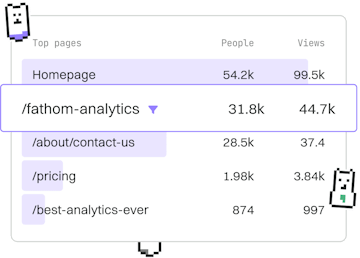Patterns
CSS Button Styling
Styling Buttons with States
CSS button styling includes hover, active, and disabled states.
Introduction to CSS Button Styling
Styling buttons with CSS is an essential skill for creating engaging user interfaces. Buttons are a fundamental element of interaction, and customizing their appearance can significantly enhance the user experience. In this guide, we will cover how to style buttons using CSS, focusing on hover, active, and disabled states.
Basic Button Styling
Before diving into the interactive states, let's start with basic button styling. This includes setting the background color, text color, padding, and border radius to create a visually appealing button.
Styling Hover State
The hover state allows you to provide visual feedback when a user hovers over a button. This can be achieved using the :hover pseudo-class to change properties such as background color, border, or box-shadow.
Styling Active State
The active state is triggered when a button is pressed. It can be styled using the :active pseudo-class to give the impression of a button being pressed down, often by changing the color or adding a border inset effect.
Styling Disabled State
Buttons can also be disabled, preventing user interaction. Use the :disabled pseudo-class to style disabled buttons, often by changing the background color and cursor to indicate non-interactivity.
Combining States for Seamless Transitions
To enhance user experience, consider using CSS transitions to smoothly animate changes between states. This can be done by adding a transition property to the button, allowing for a subtle animation effect when hovering or clicking a button.
Conclusion and Best Practices
Effective button styling involves more than just color selection. Consider contrast, accessibility, and responsiveness in your designs. Always test your buttons in different browsers and devices to ensure consistency and usability.
Patterns
- Previous
- Tooltip Styling
- Next
- Responsive Images