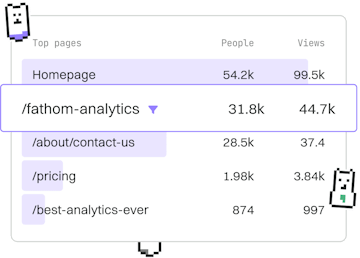Box Model
CSS Width and Height
Setting Element Dimensions
CSS width and height define sizes, with max-width for constraints.
Understanding CSS Width and Height
The width and height properties in CSS are used to define the dimensions of an element's content area. These properties play a crucial role in shaping the layout of web pages by controlling how much space elements occupy.
Setting Width and Height
The width and height can be set using various units, such as pixels (px), percentages (%), ems (em), and more. The choice of unit affects the element's responsiveness and appearance. Here's a basic example of setting width and height:
Using Percentage for Responsive Design
By using percentage values, you can make an element's dimensions relative to its parent container. This approach is beneficial for responsive design, as it allows elements to adjust their size based on the viewport or container size:
Max-Width and Min-Width Constraints
The max-width and min-width properties are used to set upper and lower bounds for an element's width. These constraints are essential for ensuring that elements do not become too large or too small, especially on different screen sizes:
Max-Height and Min-Height Constraints
Similarly, the max-height and min-height properties limit the height of an element. These properties help in maintaining the desired layout by preventing elements from exceeding or falling below specific height values:
Combining Width and Height with Box-Sizing
The box-sizing property affects how the total width and height of an element are calculated. By default, CSS calculates the width and height of an element based on the content area, but by setting box-sizing: border-box;, you can include padding and border in the element's total size:
In this example, the total width of the div is 100px, including padding and border, making layout calculations easier and more intuitive.
Box Model
- Margin
- Padding
- Border
- Box-Sizing
- Width and Height
- Previous
- Box-Sizing
- Next
- Font Family