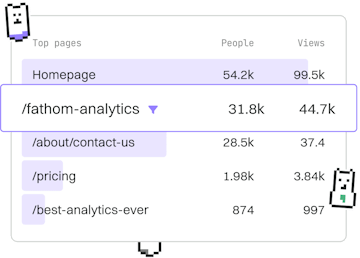Examples
CSS Search Bar
Styling a Search Bar
CSS search bar styles inputs with focus states for usability.
Introduction to CSS Search Bars
CSS search bars are a common feature on websites, allowing users to search for content efficiently. By styling these search bars, you can improve their usability and make them visually appealing. In this guide, we will explore how to apply styles to search bar inputs, focusing on enhancing their appearance and functionality with CSS.
Basic Structure of a Search Bar
A simple search bar is typically composed of an HTML <input> element of type "search". Below is a basic example of a search bar without any styling applied:
Styling the Search Bar
To enhance the appearance of the search bar, you can apply various CSS properties. Here, we will add some padding, border, and background color to make it more visually appealing:
Adding Focus States
Focus states are crucial for user interaction, highlighting the input when it's active. This can be achieved by modifying the border color and adding a subtle box-shadow effect:
Responsive Design Considerations
For a better user experience on different devices, ensure the search bar is responsive. You can achieve this by using percentage-based widths or media queries:
Final Example: Fully Styled Search Bar
Here's a complete example combining all the styles discussed, resulting in a fully functional and styled search bar:
Examples
- Basic Layout
- Responsive Navbar
- Card Component
- Grid Gallery
- Flex Layout
- Sticky Header
- Animated Button
- Modal Popup
- Tooltip
- Form Styling
- Hero Section
- Footer Layout
- Dropdown Menu
- Accordion
- Tab Navigation
- Image Carousel
- Progress Bar
- Loading Spinner
- Responsive Table
- Blog Layout
- Portfolio Grid
- Testimonial Slider
- Search Bar
- Error Message
- Call to Action
- Social Icons
- Browser Support
- Counters
- Border Images
- Previous
- Testimonial Slider
- Next
- Error Message