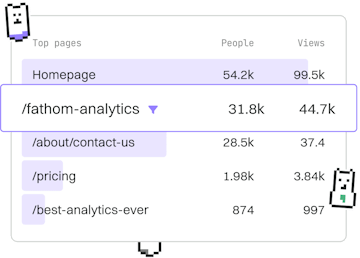Examples
CSS Tooltip
Creating a CSS Tooltip
CSS tooltip uses ::after and data attributes for popups.
Understanding CSS Tooltips
Tooltips are small popups that appear when a user hovers over an element. In CSS, tooltips can be created using the ::after pseudo-element and data attributes, allowing for clean and semantic HTML. This method is both lightweight and easy to implement.
Basic Structure of a CSS Tooltip
The basic structure involves using a data attribute to hold the tooltip text and styling the ::after pseudo-element to display this text. This approach keeps the HTML clean and separates content from presentation effectively.
Explaining the CSS Code
The CSS styles the tooltip by setting the position of the ::after pseudo-element to absolute, ensuring it appears relative to the parent element. The content property uses attr(data-tooltip) to insert the tooltip text stored in the data-tooltip attribute of the button.
The tooltip is initially hidden by setting opacity: 0. When the button is hovered over, the opacity transitions to 1, making the tooltip visible.
Customizing the Tooltip Appearance
You can customize the appearance of the tooltip by adjusting its background-color, color, padding, and border-radius. You can also change the transition duration and effect to suit your design preferences.
Conclusion
CSS tooltips using ::after and data attributes provide a simple and effective way to add informative popups to your web pages. This approach keeps your HTML clean and leverages CSS for rich styling capabilities.
Explore further customizations and animations to enhance the user experience of your tooltips.
Examples
- Basic Layout
- Responsive Navbar
- Card Component
- Grid Gallery
- Flex Layout
- Sticky Header
- Animated Button
- Modal Popup
- Tooltip
- Form Styling
- Hero Section
- Footer Layout
- Dropdown Menu
- Accordion
- Tab Navigation
- Image Carousel
- Progress Bar
- Loading Spinner
- Responsive Table
- Blog Layout
- Portfolio Grid
- Testimonial Slider
- Search Bar
- Error Message
- Call to Action
- Social Icons
- Browser Support
- Counters
- Border Images
- Previous
- Modal Popup
- Next
- Form Styling